Shoot Your Custom Notifications Via Apex
Create below fields in Custom Push Notification object.
Here's the snippet for inserting the record into object “Custom_Push_Notification__c”.
Summer 19 bought a lot of surprises
and one of the most enchanting one was that to send custom bell notifications from
our inmate, the "Process Builder".
Custom notifications are the soul of
the modern business. This feature allows you to send important information, via
push to mobile or desktop alerts.
Notifications can be tailor made to
inform users regarding any of the record update. Custom Bell Notifications provide the flexibility of showcasing relevant information at the
right time to our users.
All these involves just a handful of
steps.
From setup, enter Custom
Notifications in the quick find box.
Create a new custom notifications
type, also define either desktop or phone to pop-up your notifications. You can
select both the locations.
Hope that was simple, now the fun
part begins.
Guess what you can create your own
custom object. In my example I have created the object with the name Custom
Push Notification.
Now let’s get our hands dirty. Until
now I was scratching the surface.
Once you created the Notification
type, now ready to create custom object "Custom Push Notification".
Create below fields in Custom Push Notification object.
Here's the snippet for inserting the record into object “Custom_Push_Notification__c”.
Few points to notice.
In my example I have taken
Opportunity object, you guys can take any custom or standard object.
I have kept my title and message in
custom labels. This gives the flexibility of configuration.
With these few lines of code you
have completed the penultimate step for sending the custom notifications.
public class UtilityHelper {
public static void sendBellNotification() {
Custom_Push_Notification__c notificationRecord = new Custom_Push_Notification__c();
notificationRecord.OwnerId = OwnerId;
notificationRecord.Opportunity__c = OpportunityId;
notificationRecord.On_Screen_Notification_Title__c = System.Label.TitleTemplate;
notificationRecord.On_Screen_Notification_Message__c = System.Label.MessageTemplate;
insert notificationRecord;
}
}
One last nail in the coffin
It's time to create a Process
builder on the Custom_Push_Notification__c object.
On insert of the object record select and
define the following action, shared in the screen shot.
Hurray you have successfully learned
to send custom notification from apex controller which are the primary aspect of any business with
straightforward.






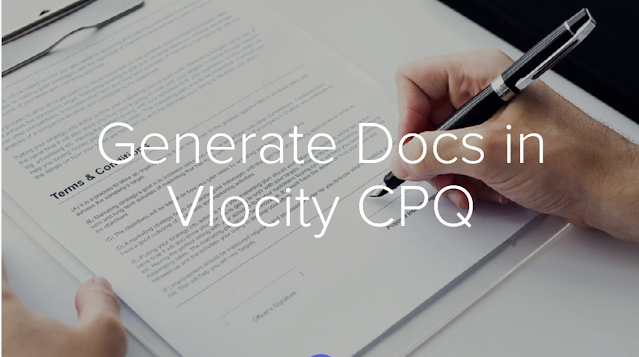
Comments
Post a Comment